Using Shepard’s® Citation Service on Lexis
How to Shepardize™ a Case in Lexis+®
The most common use for the Shepard’s Citations Services is determining if a case is “Good Law,” valid and citable. This process is referred to as Shepardizing.
Shepard’s provides a comprehensive report of the cases, statutes, secondary sources, and annotations that cite your document, including more recent cases that rely on your starting case.
Shepardizing: Running the report
Retrieving a Shepard’s report for your case can be done in various ways.
1. Shep: enter your citation directly into Lexis
The easiest way to Shepardize a document if you know its citation is to simply enter “shep:” followed by the citation, and click on the search button as shown.
For example:
Enter Shep: 800 F.2d 111
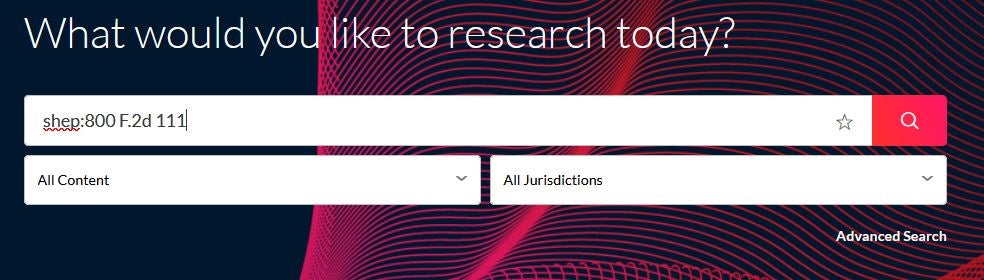
The Shepard’s report will display.
2. Preview pane within case view
If you already are looking at your case in Lexis, the case will have a Shepard’s signal by the title that gives you an immediate indication of its precedential value. In the example case, the red stop sign shape indicates that this case has been overturned on at least one legal issue. Hover over any Shepard’s signal to see a short definition.
You can also detect possible issues in the Shepard’s preview pane visible on the right side of the page.
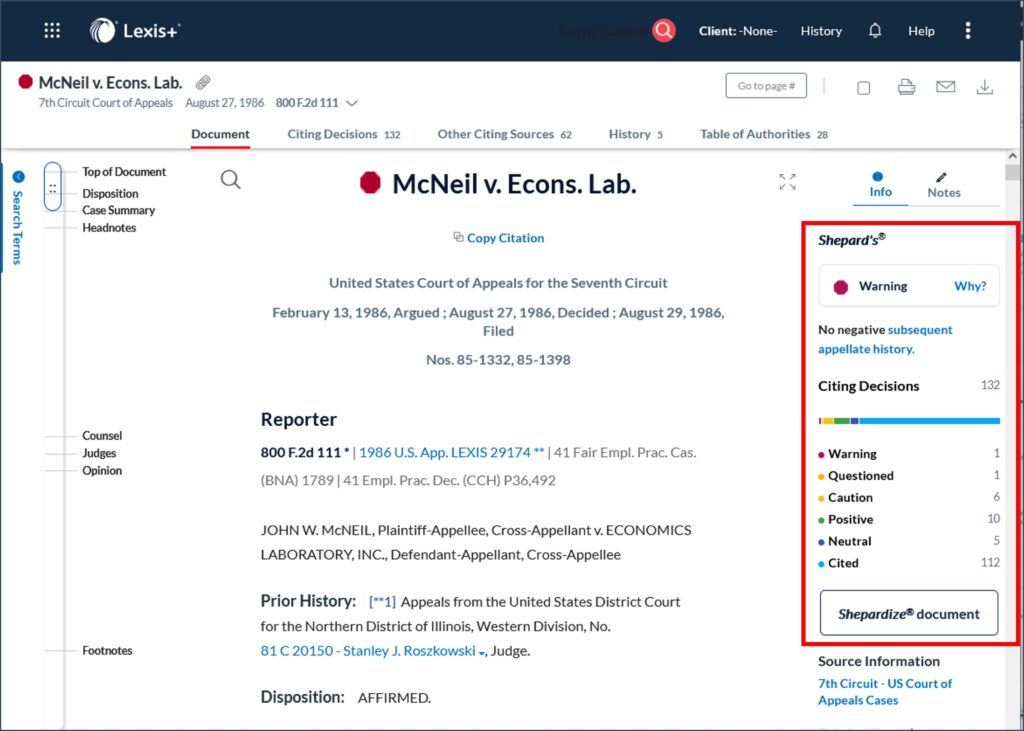
Once you click on the signal indicator, the full Shepard’s report will display with details on each citing decision.
Alternatively, click on “Shepardize document” in the preview pane.
Anatomy of the Report
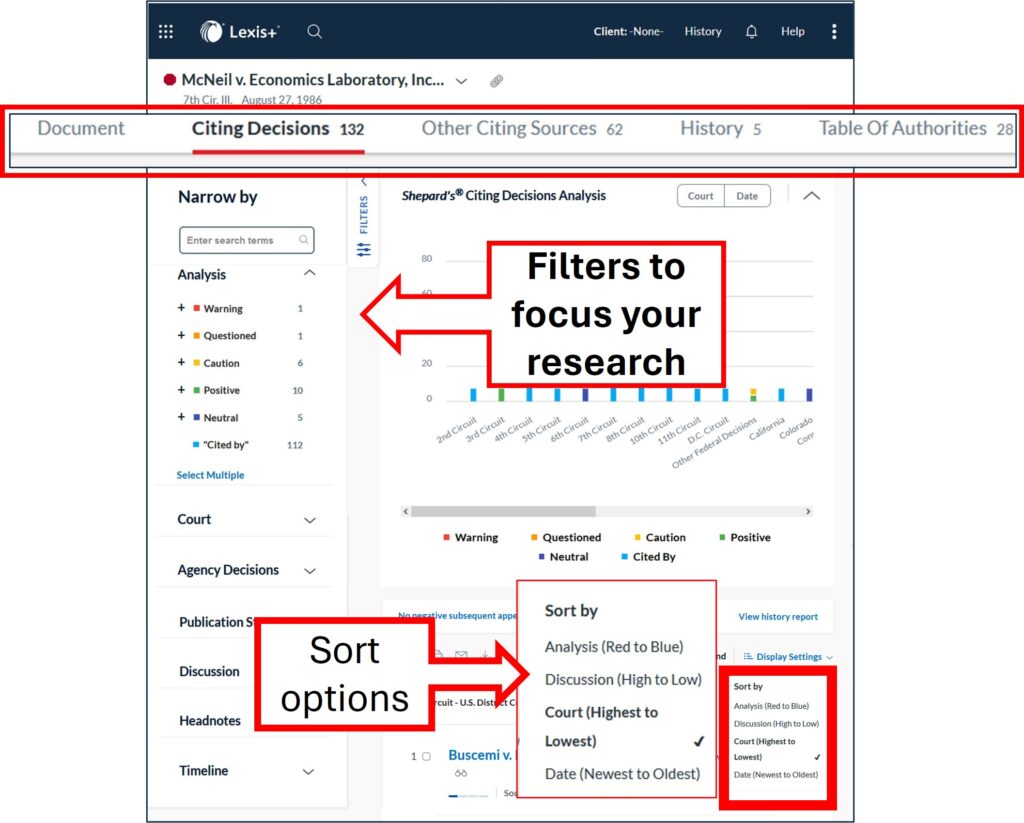
Report Categories
The Shepard’s Report displays results in four categories with links to each appearing on the top left pane, each containing valuable information about the document you Shepardized: Citing Decisions, Other Citing Sources, History, and Table of Authorities. “Document” takes you back to the case you are Shepardizing.
This article primarily covers “Citing Decisions” since those primarily affect the precedential value of the case. The other categories include:
Other Citing Sources: Secondary sources and statutes citing your case. You can focus this down to include statutes, law reviews, treatises, and/or court filings. Search within Results allows you to narrow your search results to terms of interest. For statutes, these also include related regulations.
History: the previous and subsequent history of the specific case you are Shepardizing. For statutes, this is the history of the passage and amendment of the statute.
Table of Authorities: Lists all cases, statutes, etc., cited within the specific case you are Shepardizing.
“Narrow by” Pane: Filter your results
While viewing “Citing Decisions,” you can enter additional search terms, or use various tools:
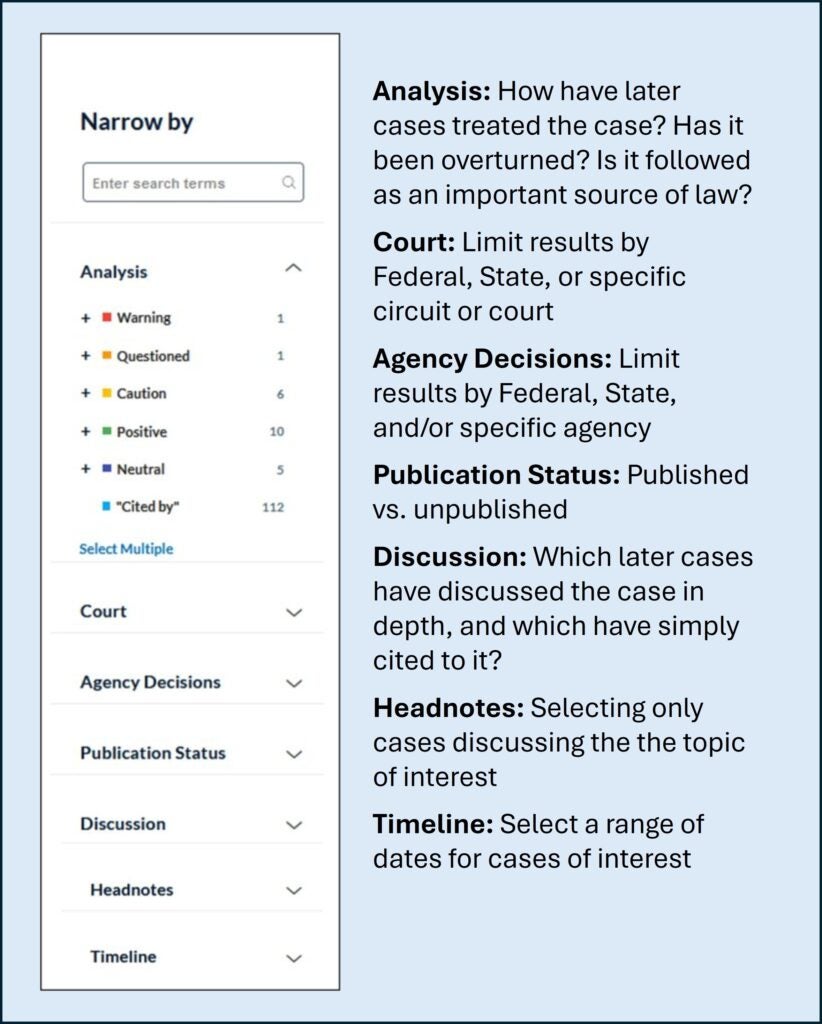
Each of these options contains its own filters. Courts, Agencies, Publication Status, and Timeline are fairly self-explanatory. Here are some examples of the remaining options.
Analysis:
For instance, you can choose to view only negative analysis to quickly determine if your case is good law:
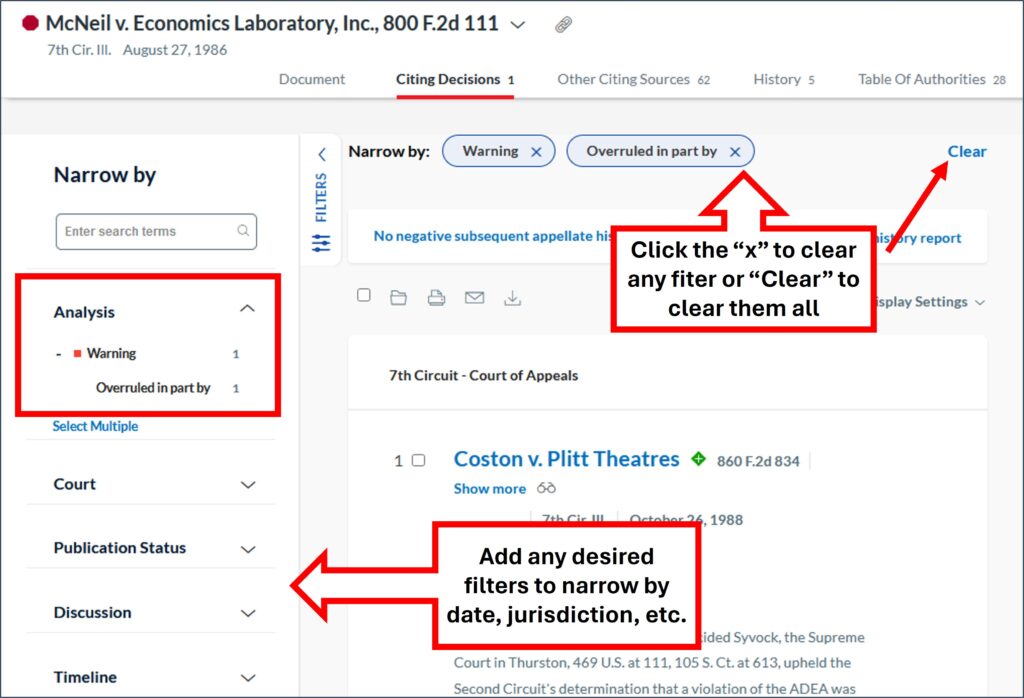
When looking at the search results with any options, the current filters appear at the top of the results panel. To remove these filters and go back to the full set, click a the filter to dismiss it or “Clear” to dismiss them all.
To narrow by more than one category under a filter, click on Select Multiple, select the checkboxes for the categories you want to narrow your results to, and select OK.
Note: Each time you narrow your results, the results are cumulative. For example, you can narrow your results to cases, then to a specific time line within those cases, and then to a specific jurisdiction or court within those cases in the timeline.
Discussion:
Discussion refers to how much detail the case goes into when discussing your Shepardized case. In our example case, we can see that most cases only cited it, while 13 mentioned it specifically, and nine discussed it in depth. Those nine may be the most helpful in your research.
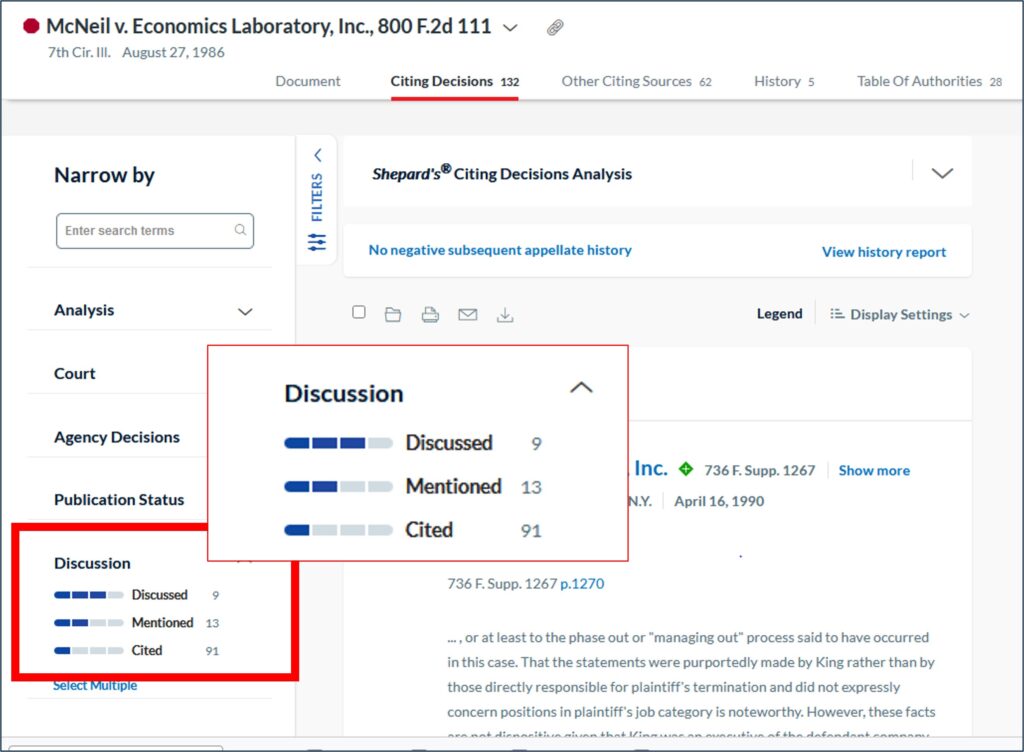
Headnotes:
Another useful tool is the ability to focus by headnote, to find cases that only discuss the specific issue you need.
When you Shepardize your case you may find a long list of cases that cite to your decision. In our example case, there are 132.
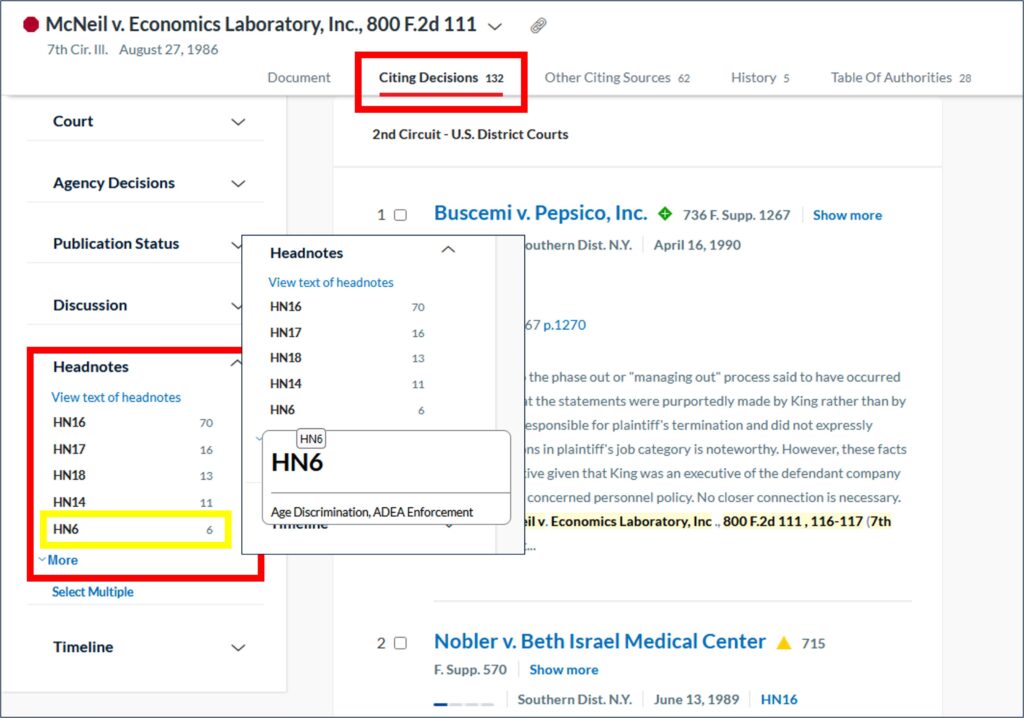
With Lexis headnotes you can identify when a citing case discusses an issue similar to one or more of the Lexis headnotes of the case you Shepardized.
In the headnotes box, the number indicates how many times each Lexis headnote from your Shepardized document is identified to a citing case within this report.
The links indicate which headnotes are referenced in each document. Resting the cursor on a headnote displays the topic of the headnote.
Shepard’s for Statutes
The Shepard’s service also covers statutes. For the most part, the tools work the same way. You can either type “Shep:” and then the citation, or navigate to the Shepard’s report from the text of the statute itself.
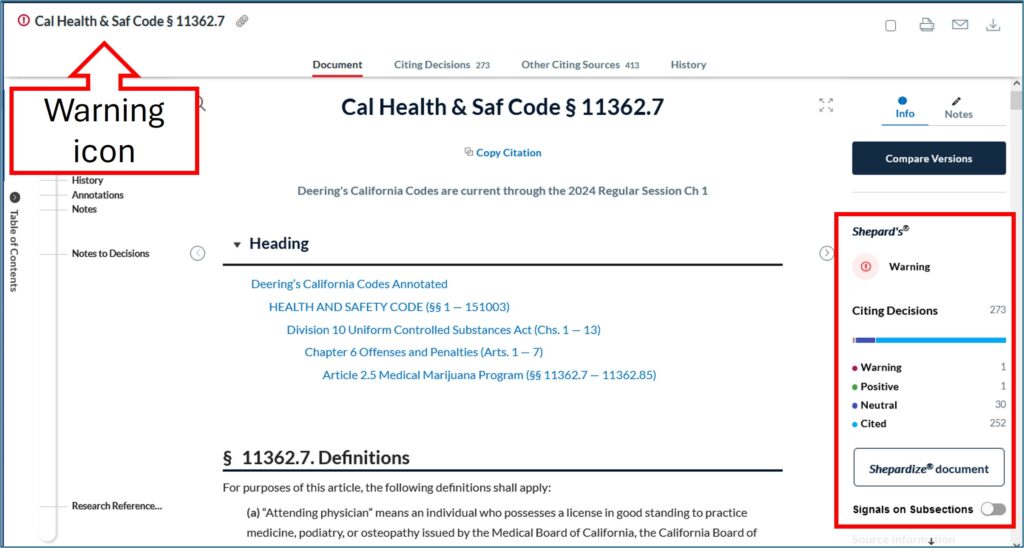
Court treatment of subsections
One important difference in the reports: Instead of headnotes, the statutes offer a way to view reports focused on a subsection of the statute. Clicking the link brings up a list of available reports based on courts commenting on a single section or a related set of sections, which is very helpful when a statute is lengthy and discusses several discrete topics.
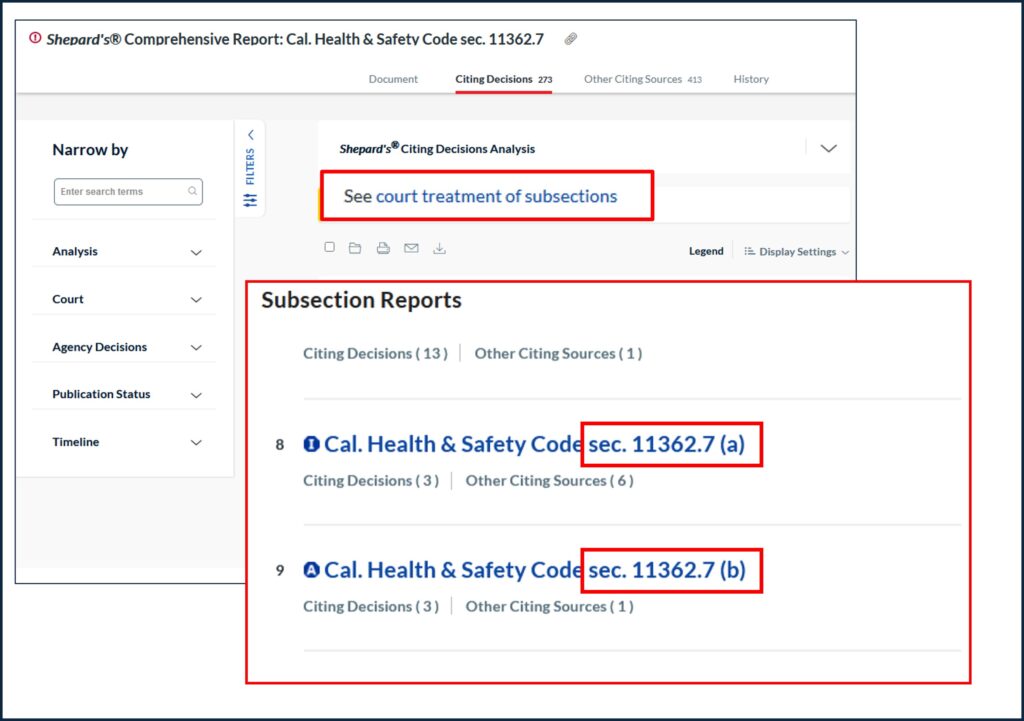
Delivering your report
Each report category has options that let you save, print, download and email your report. Just above the first case in the report, you will find icons for Folder (not active in the Law Library), Print, Email, and Download. Click on the icon of choice.

Print: Choose whether you want to print a single document, or print the results list.
To print the results list: while viewing your results list, select the specific results you want to print. If you do not make a selection, it will default to printing all cases. To print a single document: while viewing the results list, open the specific document you want to print.
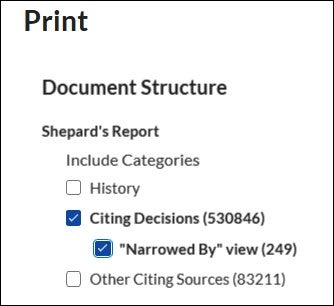
Email and Download: The controls are very similar to the Print controls. One difference is that in those two options, you can choose between PDF, Word, or Word Perfect format.
Shepard’s Signal™ Indicators
The Shepard’s Signal indicators are integrated into case law documents and provide an immediate indication of the subsequent history and treatment of a particular case. When these codes are present, the Shepard’s research service displays one of the following signals:

For statutes, you may also see a warning that pending legislation may change the statute if passed:

For more details about what the different signals mean, read “Shepard’s® Signal indicators and treatments,” from LexisNexis.
This material is intended as general information only. Your case may have factors requiring different procedures or forms. The information and instructions are provided for use in the Sacramento County Superior Court. Please keep in mind that each court may have different requirements. If you need further assistance consult a lawyer.




